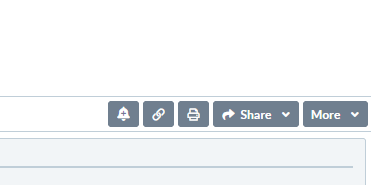New SharpCharts Workbench

One (the Gears) to change your chart alignment in the workbench. The other ( a Question Mark) gives you direct links to various things.

The Question Mark has several options.
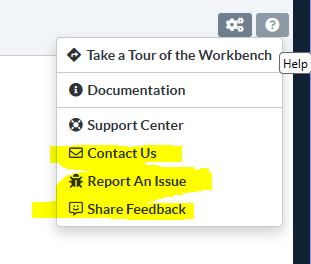
The Contact Us is a link to the Tech Support Request page.
The Report An Issue is a link to the Tech Support Request page.
The Share Your Feedback is a link to the WE WANT TO HEAR FROM YOU page.
The Support Center is a link where it really gets fun.
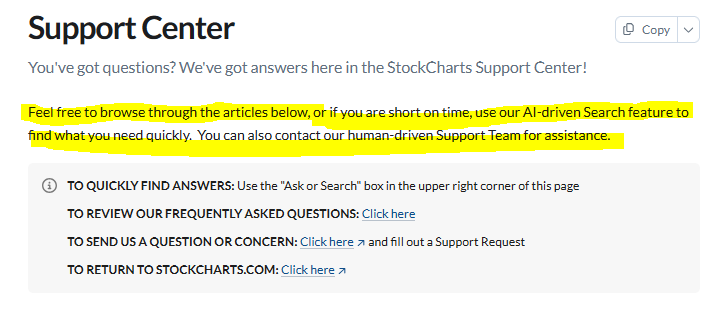
For those that find the Search on the main site to be lacking, or severely lacking, they have moved the AI-driven Search feature inside the Support Center.
Use the Search at the top of this page. If defaults with the standard Search, and then it pops up the Find the Answer with AI option. The standard search still plays dumb. The AI search at least provides some information.
It's nice to have these options inside the workbench.
Comments
-
Big News on something to be on the lookout for. Just as I am getting settled in to the figuring out the extra clicks needed on the New SharpCharts Workbench.....
Coming soon: A smarter, simpler navigation
"While you've been focusing on your portfolio, our developers have been buys refining the StockCharts experience. Very soon, you'll see a new navigation bar that is built to save you clicks and surface what you need faster."
At the top of the page you currently have Charts&Tools, Articles, StockChartsTV, ChartSchool, and Your Dashboard. On the right side, Help and a magnifying glass complete the navigation bar.
Soon, it will look like this. Charts&Tools, Scans&Alerts, MarketAnalysis, Articles&Videos, and Your Dashboard.
On the right side, ChartSchool, Help, and a magnifying glass will complete the smarter, simpler navigation.
"What’s in it for you? Less hunting, faster access, and a smoother workflow. This is especially helpful when you want to check in quickly while sipping a margarita on the beach."
Yes, they actually wrote that.
0 -
On the New SharpCharts Workbench they have brought some features over from their ACP work. One of them is The Trashcan.
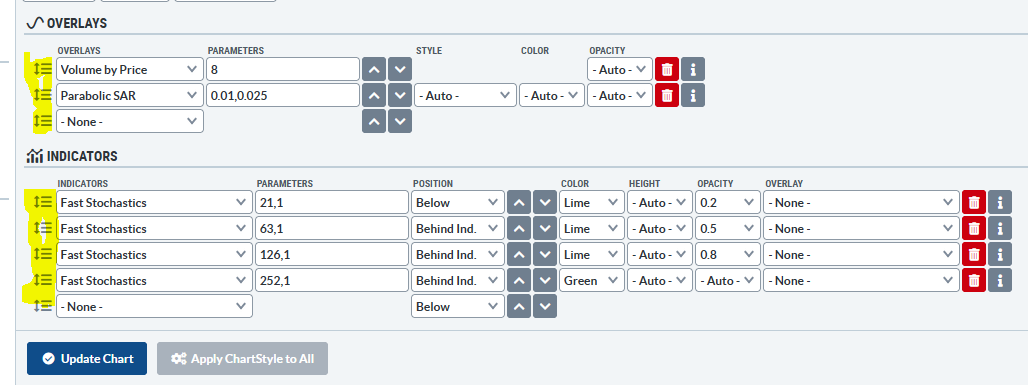
That Red Can at the right end of every Overlay and Indicator line used on the workbench.
On the Classic SharpCharts Workbench there are no Trashcans. The way that you remove an indicator is to Click the indicator that you want to remove and then scroll to the top of the list and Select None. Update Chart, and it's gone. You can also remove indicators in this manner on the New SharpCharts Workbench.
The Trashcans are dangerous and I'd recommend avoiding them. A wrong or misplaced click, you have removed whatever was attached to that line. No message, no Update Chart, it's just gone.
It's nice that they are way over on the right, but that makes selecting the correct line more difficult as there is no crosshair or shading to tell you which line's trashcan you are about to click.
Trashcans are dangerously placed as well. Perilously close to that dropdown arrow on the Indicator Overlays as well as the Opacity dropdown in the Overlays section. Now, sure, you don't have to click on the dropdown arrow. You can click anywhere in that box and the options will appear. Putting that Trashcan so close to the options is a clear and present danger for those that use and/or change their settings.
They also added an icon for moving a line's position. That UpDown Arrow with lines on the Left side of the lines. Click and Hold on that icon and you can move the position of the line in section. This is an adjunct to the Position option in the line parameters. It's not a replacement. It's another ACP "feature" that really serves little purpose in my opinion. You would still need to change the Position options, for example, if you want to display an indictor Above the chart vs Below. Or Behind the Indicator above it. It really serves no purpose other than to be there as an option.
I'll suggest moving this "feature" from the Left side to the Right side of the line to push the Trashcan further away from the user inputs. If you click on the UpDown arrows, it does nothing automatically. The Trashcan doesn't care. You clicked it you bought it.
0 -
A feature that I like on the New SharpChart Workbench, is the ability to see the Symbol Summary below the chart. To see the Symbol Summary you would click on it in the Settings options under the chart.
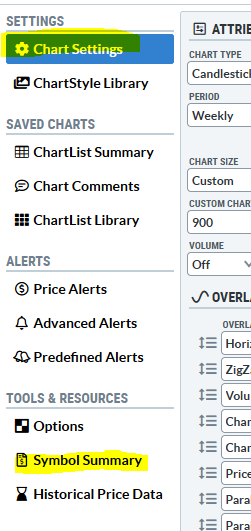
"Chart Settings" is the default workbench option with all of the chart settings available for your use. If you click on Symbol Summary, the Chart Settings section is replaced by the Symbol Summary for the chart on the screen.
I use Symbol Summary frequently, so having it available here is a time saver. I use Symbol Summary for a couple of things.
It has a neat "Earnings" section. You can select Quarter or Annual as well as looking at them in a Chart View or a Table View.
It has a Profile section with a detailed description of the security and a link to their website.
It shows the Predefined Scans that the security has triggered as well as any Alerts you may have set on it.
At the bottom is the section that I use most. A listing of all the ChartLists that are in your account that hold the security. I run many manual and scheduled scans and it's very easy to find out what ChartLists the security is in.
Symbol Summary has been around a while. I had high hopes for it adding available data to the Scan engine, but so far, it has not. They display "Fundamentals" for example, but all of it is not available for scans at the present time. They could also clean it up a bit and double check the data presented but, for the most part, I use it for the description and the ChartList membership.
Double checking the data like an All-Time High below the Previous Close and the Current Close.
Maybe they update that at the end of month or something.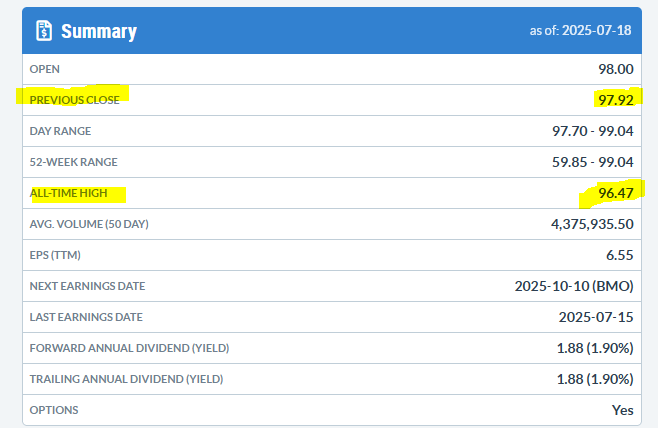
To get back to the default workbench options, click on the Chart Settings and the Workbench option will reappear.
0 -
New SharpCharts Workbench
A feature that I like on the New workbench is the Symbol entry field. They took the Symbol Search that is used in the top banner Symbol Search, and added that functionality to the New workbench Symbol entry field.
So now, when you start entering a symbol on the New workbench, it starts displaying potential complete symbols to select from.
On the Classic workbench I used to have to "find" symbols using the top banner Symbol Search and then type them into the Classic workbench. Now that step is removed.
I'll have to start keep a tally of clicks added vs clicks saved on my journey to the New workbench for things I do. Right now, I'm in the Net Added. These things could change as I "discover" more, or they implement suggested changes I submit.
0 -
Well, "smarter, simpler" Navigation is live. Just as I suspected, their version of simpler, smarter means additional clicks and scrolls to find, for me.
Here's a fun quirk. If you go into the Articles & Videos and use the Search box, the Navigation bar on the results page is the old navigation bar. I'm sure they'll get that fixed up.
Additional fun quirk. If you are on the old Navigation bar, the Articles link brings up an article that was published an hour ago by Tom Bowley.
https://stockcharts.com/articles/tradingplaces/2025/07/momentum-leaders-are-rotating-676.html
This article doesn't appear in the "smarter, simpler" Navigation bar Articles&Videos, even if you use the Search.
0 -
A new, formerly ACP Only, indicator was added to the New SharpCharts workbench. The TTM Squeeze Indicator is now available for display on your SharpCharts. Squeezes are basically volatility contraction of the ATR, via the Keltner Channels, so that the Keltner Channel lines are both inside of the Bollinger Band lines.
The TTM Squeeze and the TTM Histogram have been available options to use in the Scan Workbench for a while now. You just couldn't see the indicator on your chart unless you used ACP. There has been TTM Squeeze discussion on this forum in the past. Use the Search to find them if interested.
0 -
I backwarded the Squeeze definition on the post above. The Squeeze occurs when the Bollinger Bands are inside of the Keltner Channel lines. Sorry about that.
0 -
RE: Classic SharpCharts Workbench
End of the year came much earlier this year.
0 -
Activity on this board sharply declined after they reconfigured their webpage without this link.
Now allowing users to discuss and share is a big missed opporutnity in my view. Same for the publis chart lists - a missed opportunity.
SC is developing what I call "tangents" - options, ACP program, etc. … things that few SC users USE. Meanwhile, the core SC program remains un-improved, and especially un-improved according to what THEY said they were going to do ……
0 -
They removed the option to default to Classic SharpCharts on the Your Dashboard. This is what I noted. The Classic Sharpchart is an option in the New SharpCharts workbench, under the More dropdown at the Lower right of the chart
0
Categories
- All Categories
- 2.4K StockCharts
- 397 SharpCharts
- 146 Other Charting Tools
- 69 Saved Charts and ChartLists
- 1.5K Scanning
- 74 Data Issues
- 177 Other StockCharts Questions
- 218 Technical Analysis
- 155 Using Technical Analysis
- 2 InterMarket and International
- 19 Market and Breadth Indicators
- 42 Market Analysis
- 109 Trading
- 109 Trading Strategies
- 162 S.C.A.N the StockCharts Answer Network forum
- 64 Using this StockCharts Answer Network forum
- 98 s.c.a.n. archives
- 5 Off-Topic
- 6 The Cogitation & Rumination Emporium
- Forum Test Area